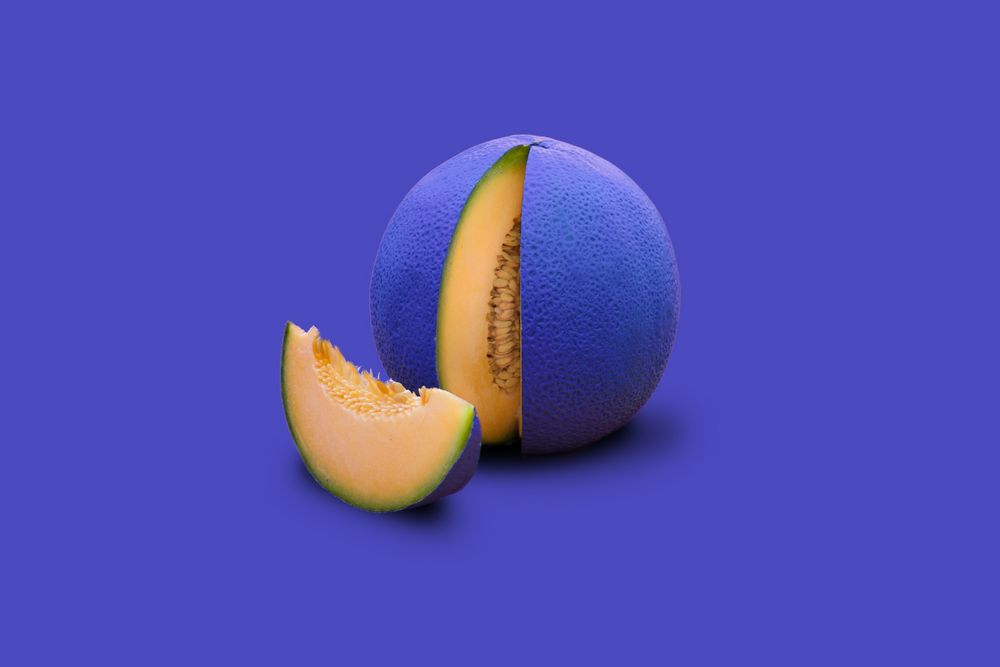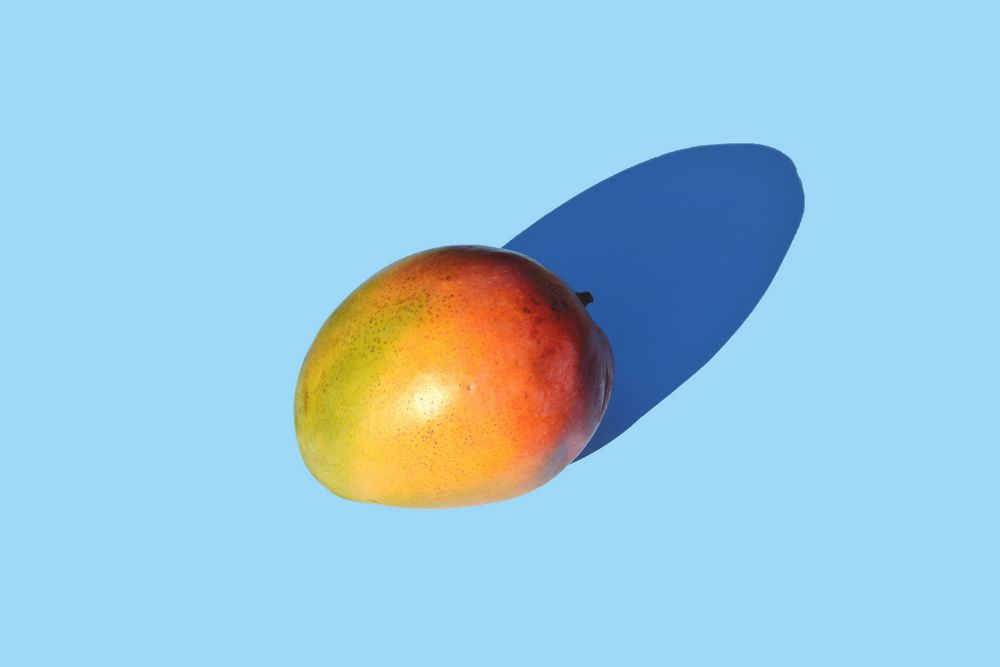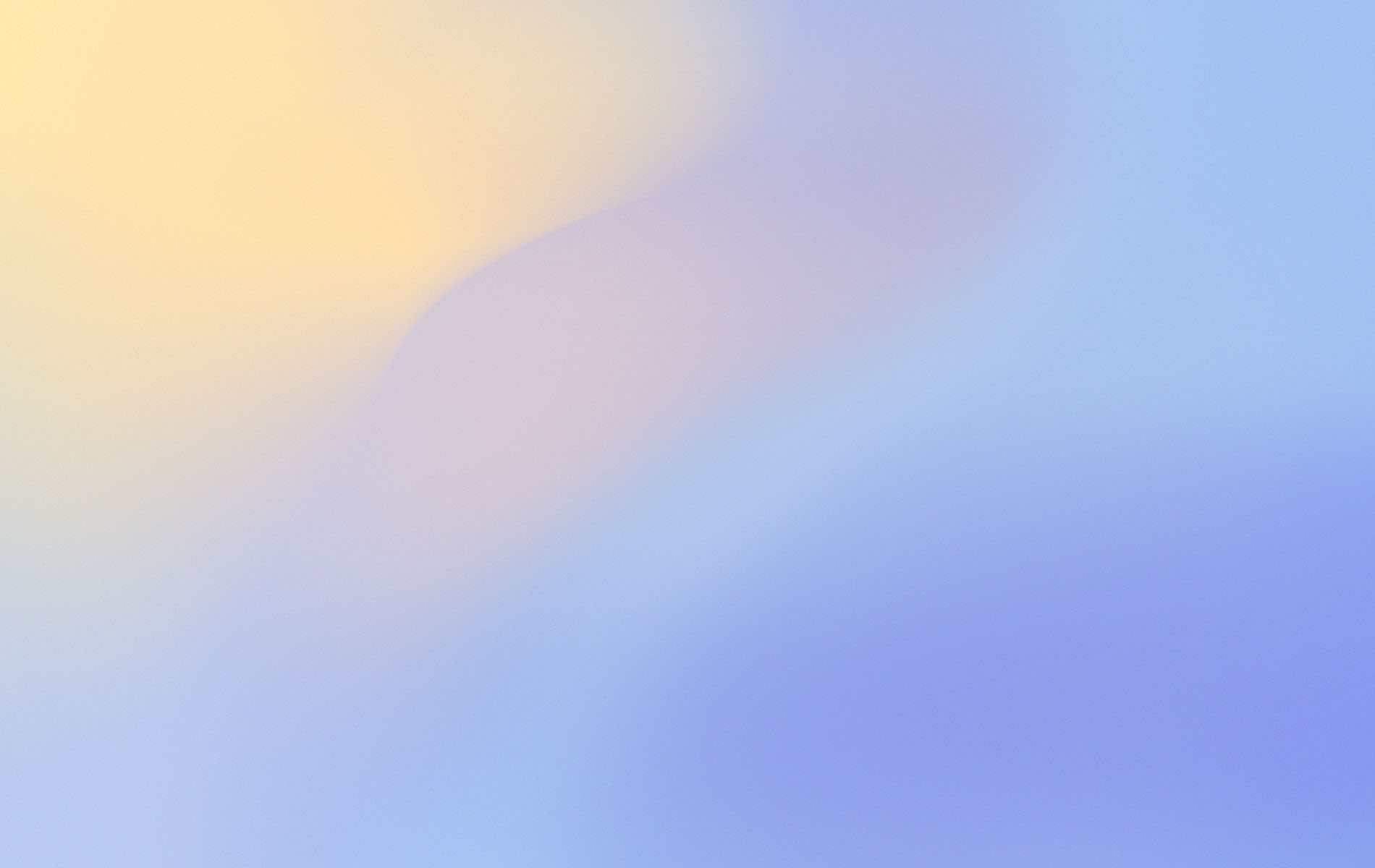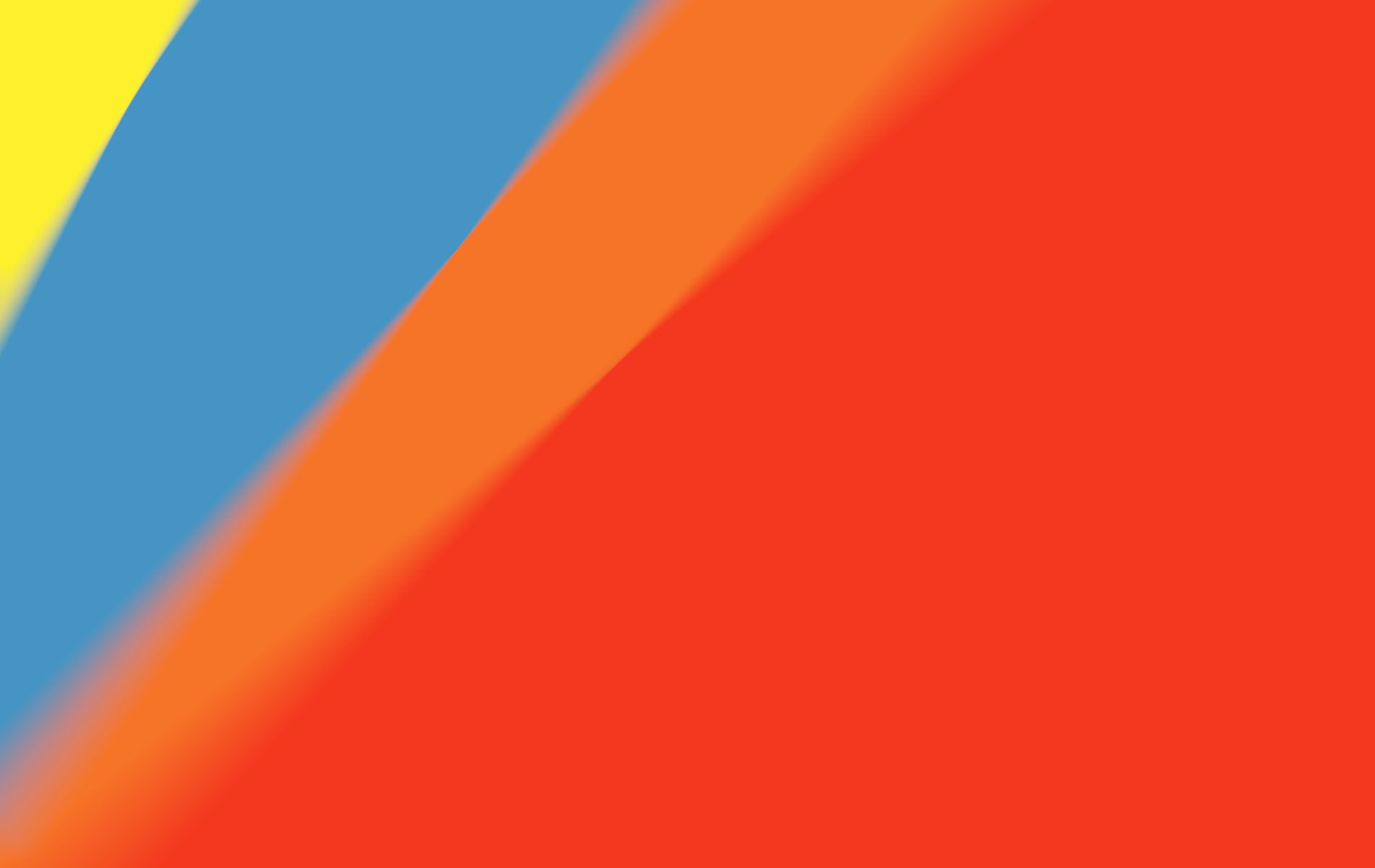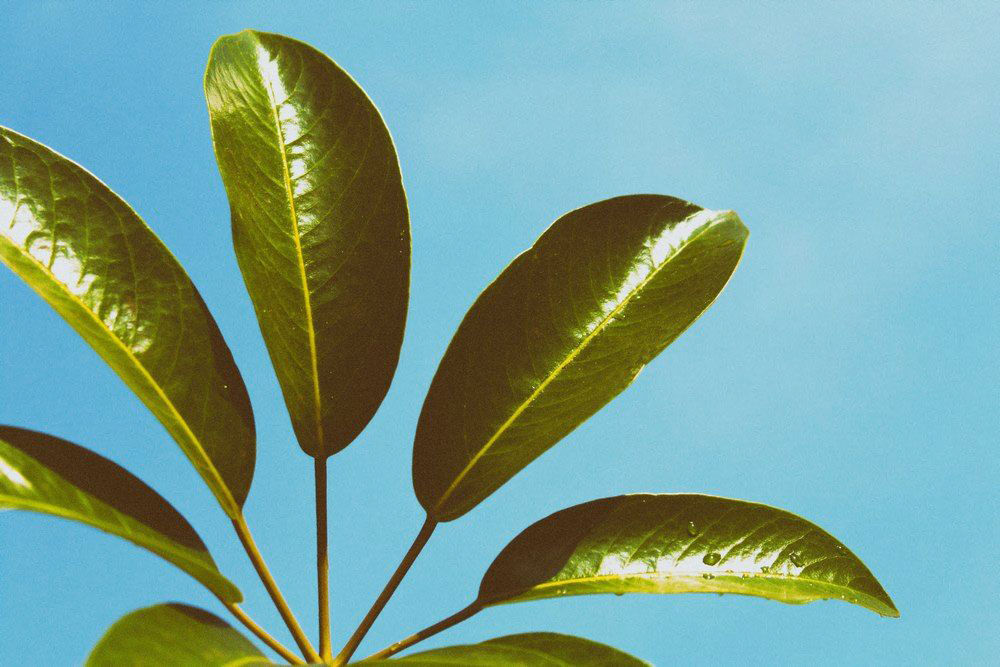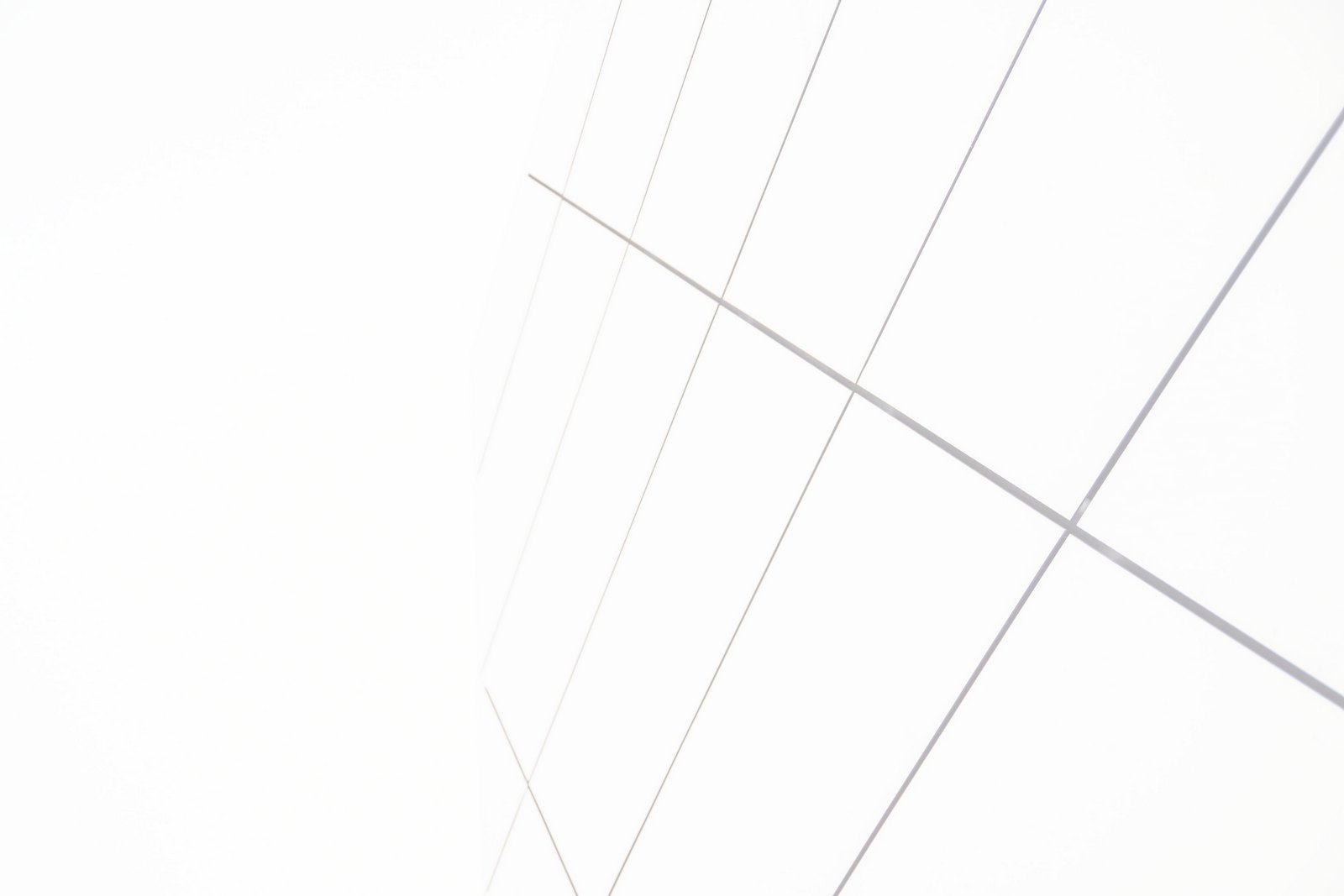Hi !! 🤗
My name is Prici and I am Franco-Beninese 🇫🇷🇧🇯
Photography is one of my passion and when I look at “my photography” I see my vision of the world.
When I walk in town, my eyes are drawn to the geometry, symmetry of the buildings around. I love how the light from the sun is different after rain. The sky fascinates me, and wherever I am in the world, I always shoot it.
As an afro-descendant myself, representation is so important to me. DESCENDANTS is a serie of portraits, aiming at represent my vision of black people, particularly black women. Strong, but so much more …
Prici
HighlyMelanated